SAP Solman 7.1 Installation
- Kshitij Shrivastava

- Aug 5, 2017
- 1 min read
Planning and Prerequisite
File System to be created before installation
SAN Directories Size in GB
/backup 30 GB
/db2/SID 227 GB
Operating System Patches
Linux 3.10
Installation
Setup an Installation directory
Create Installation directory and assign full permission
Go to installation directory and start installation with executing
Sapinst.exe
Below pop up Window will appear
Before starting the installation, run the prerequisite tracker in the standalone mode

Once completed successfully, start with the installation procedure

Now select Typical button on your next screen and then Next

Next, specify the location of your kernel software

On the next screen, provide the value for the parameters SAPSID and the mount directory

Parameter for DNS Domain Name
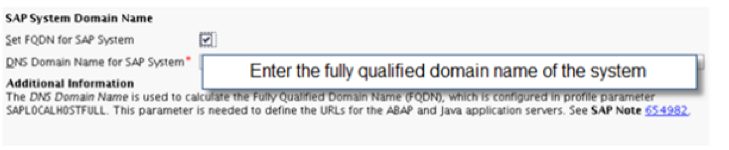
Set the Master Password used for all accounts

Set the OS Parameter Password (Preferably, same as master password)

Give the DBSID and Database host name

Enter the location of the installation export DVD (part I)

Enter the location of the installation export DVD (part II)

Enter the location of DB2 Software package

Enter the database specific parameter ports

Specify whether and how you want to minimize the database size

Specify the location of Java component

Specify the SLD destination

Specify the parameters for the local SLD

The next screen is your parameter summary, click next to proceed to the installation or revise if any changes needed

Click OK, and it’s completed successfully

Solman 7.1 installation completed after that you need to configure database and sap parameters.





















Comments